Visioneer Patriot 680 User's Guide
Browse online or download User's Guide for Scanner Transparancy Adapters Visioneer Patriot 680. Visioneer Patriot 680 User`s guide User Manual
- Page / 106
- Table of contents
- TROUBLESHOOTING
- BOOKMARKS
- Visioneer® 1
- Patriot 680 Scanner 1
- User's Guide 1
- 1
- Visioneer 2
- User’s Guide 2
- COPYRIGHT INFORMATION 3
- TABLE OF CONTENTS 4
- WHAT’S IN THE BOX 6
- WHAT YOU NEED 8
- DOCUMENTATION 9
- Installation 10
- STEP 1: ASSEMBLE THE SCANNER 11
- TEP 1: ASSEMBLE THE SCANNER 7 12
- STEP 2: INSTALL THE SOFTWARE 13
- TEP 2: INSTALL THE SOFTWARE 9 14
- I Agree then click Next 15
- STEP 3: CONNECT THE SCANNER 17
- To connect to the computer: 18
- 6. Click OK 19
- STEP 4: REGISTER YOUR SCANNER 20
- Installing OmniPage Pro 23
- VIEW AND SAVE THE USER GUIDES 24
- Scanning 26
- LOADING DOCUMENTS TO SCAN 27
- LATBED GLASS 28
- HE DEFAULT ONETOUCH SETTINGS 29
- SCANNING FROM ONETOUCH 25 30
- SCANNING FROM ONETOUCH 27 32
- The Title Bar 32
- The Hardware View 32
- The Detail View 32
- The Button View 32
- ENAMING A ONETOUCH BUTTON 36
- HE SCAN SETTINGS TAB 37
- HE PAGE SETTINGS TAB 38
- HE ADVANCED SETTINGS TAB 40
- HE DEVICE SETTINGS TAB 41
- 4. Click OK or Apply 42
- ONFIGURE BEFORE SCAN 44
- O SET CONFIGURE BEFORE SCAN 44
- ELECTING FILE FORMAT OPTIONS 47
- REATE SINGLE IMAGE FILES 47
- MAGE FORMATS 48
- EXT FORMATS 49
- ELECTING OPTIONS FOR A BUTTON 51
- NETOUCH GLOBAL OPTIONS 52
- Select a Destination 53
- Application 53
- Click the Properties 53
- EXT DOCUMENTS PROPERTIES 54
- MAGE DOCUMENTS PROPERTIES 56
- TORAGE PROPERTIES 57
- EMAIL PROPERTIES 58
- CAN AND BURN TO A CD 61
- CANNING WITH EVENT FORWARDING 62
- CANNING TO AN HTML WEB PAGE 63
- Your scanned documents 64
- CANNING TO MULTIPLE FOLDERS 65
- Select Transfer to Storage 66
- Click the New button 66
- The new configurations 68
- Storage Destination 68
- The Hardware icon 69
- Scanning with the 71
- TWAIN Interface 71
- ACCESSING THE TWAIN INTERFACE 72
- Scan button 74
- DJUSTING THE RESOLUTION 78
- To adjust the color settings: 80
- DJUSTING INPUT SIZE 81
- HE RULER UNITS 82
- HE SCAN INFO BOX 83
- Windows Image 85
- Acquisition 85
- FINE TUNING YOUR SCANS 87
- Scanning with the ISIS 88
- Interface 88
- Maintenance 89
- LEANING THE FLATBED GLASS 90
- EPLACING THE ADF PAD ASSEMBLY 91
- REPLACING THE ROLLER ASSEMBLY 92
- TROUBLESHOOTING 95
- TROUBLESHOOTING 91 96
- TROUBLESHOOTING 93 98
- UNINSTALLING YOUR SCANNER 99
- INDEX 97 102
- INDEX 98 103
- INDEX 99 104
- INDEX 100 105
- 05-0707-100 106
Summary of Contents
for WindowsVisioneer® Patriot 680 ScannerUser's Guide
BEFORE YOU BEGIN 5InstallationInstallation is a quick, four-step process:1. Assemble the scanner2. Install the software3. Connect the scanner4. Regist
VISIONEER PATRIOT 680 SCANNER SPECIFICATIONS 95VISIONEER PATRIOT 680 SCANNER SPECIFICATIONSOptical resolution 600 dpiBit depth 24-bit color internal,
96 VISIONEER PATRIOT 680 SCANNER USER’S GUIDEVISIONEER PATRIOT 680 SCANNER PARTS LISTPlease use the following part names and numbers when ordering rep
INDEX 97INDEXAADF cleaning 84ADF pad assemblyreplace 86Adobe Reader 17Install 19Advanced Settings Tab 35Advanced TWAIN Interface 70adjust settings 72n
INDEX 98installation 5invert image 34ISIS 11, 17, 21, 83JJPEG 51, 54JPGfile size 43KKofax VRS 17LLamp timeout setting 65LED number 21, 34Link Properti
INDEX 99Select Destination 29, 46setup 5Show All Destinations 46Show Hardware 64Simple Text 45Simplex 40, 69simplex button 2, 21, 34skip blank origina
INDEX 100
Copyright © 2008 Visioneer, Inc. 05-0707-100visioneer
6 VISIONEER PATRIOT 680 SCANNER USER’S GUIDESTEP 1: ASSEMBLE THE SCANNERTo assemble the scanner:1. Remove all shipping tape from the scanner and from
STEP 1: ASSEMBLE THE SCANNER 75. Swing the input tray up until it snaps into place. 6. Plug the ADF cable into the ADF port on the back of the scanner
8 VISIONEER PATRIOT 680 SCANNER USER’S GUIDESTEP 2: INSTALL THE SOFTWARETo install the software:1. Start Microsoft Windows and make sure no other appl
STEP 2: INSTALL THE SOFTWARE 93. On the Installation menu, select Install Products.4. Make sure the box for Scanner Driver is selected.
10 VISIONEER PATRIOT 680 SCANNER USER’S GUIDE5. Click Install Now.The Welcome to the OneTouch 4.0 Setup Wizard opens.6. Click Next.7. On the Visioneer
STEP 2: INSTALL THE SOFTWARE 118. Select the option you want then click Next. Full Install (OneTouch, TWAIN and ISIS)—This is the recommended install
12 VISIONEER PATRIOT 680 SCANNER USER’S GUIDE10. STOP when you see the “Complete the installation by connecting your hardware” window. Do NOT click OK
STEP 3: CONNECT THE SCANNER 13To connect to the computer:1. Remove any protective tape from the USB cable.2. Plug the USB cable into the USB port on t
14 VISIONEER PATRIOT 680 SCANNER USER’S GUIDE5. When you’re certain that the software has completely loaded, return to the “Complete the installation
Visioneer Patriot 680 Scanner User’s GuideFOR WINDOWS
STEP 4: REGISTER YOUR SCANNER 15STEP 4: REGISTER YOUR SCANNERRegistering your scanner is important as it provides you with access to our free telephon
16 VISIONEER PATRIOT 680 SCANNER USER’S GUIDEADDITIONAL APPLICATIONS FOR YOUR SCANNERYour scanner includes free, additional applications on the instal
ADDITIONAL APPLICATIONS FOR YOUR SCANNER 173. Follow the instructions on the screen to install each of the additional products.The following table des
18 VISIONEER PATRIOT 680 SCANNER USER’S GUIDEInstalling OmniPage ProIf you selected OmniPage Pro for installation, a window tells you to insert the se
VIEW AND SAVE THE USER GUIDES 19VIEW AND SAVE THE USER GUIDES1. On the Main Menu of Disc 1, click User Guides.2. The Visioneer user guides window open
20 VISIONEER PATRIOT 680 SCANNER USER’S GUIDE4. Return to the Visioneer User Guides window and repeat the process to open, view, and save all the othe
VIEW AND SAVE THE USER GUIDES 21ScanningIf you selected the recommended Full Install option for your scanner’s driver (see page 11), you have several
22 VISIONEER PATRIOT 680 SCANNER USER’S GUIDELOADING DOCUMENTS TO SCANYou can use your Visioneer Patriot 680 to scan a single page or a stack of doubl
LOADING DOCUMENTS TO SCAN 23FLATBED GLASS1. Remove any paper from the Automatic Document Feeder (ADF).The scanner automatically detects if paper is in
24 VISIONEER PATRIOT 680 SCANNER USER’S GUIDESCANNING FROM ONETOUCHOneTouch is your main scanning interface for using the scanner. The OneTouch functi
COPYRIGHT INFORMATIONCopyright © 2008 Visioneer, Inc.Reproduction, adaptation, or translation without prior written permission is prohibited, except a
SCANNING FROM ONETOUCH 25SCAN FROM THE ONETOUCH SCANNER BUTTONSPressing a scanner button scans the item and sends the image to the Destination Applica
26 VISIONEER PATRIOT 680 SCANNER USER’S GUIDESCAN FROM THE ONETOUCH BUTTON PANELScanning from the OneTouch Button Panel is like pressing a button on t
SCANNING FROM ONETOUCH 27FEATURES OF THE ONETOUCH BUTTON PANELThe OneTouch Button Panel is your on-screen set of controls for the scanner. From the pa
28 VISIONEER PATRIOT 680 SCANNER USER’S GUIDECONFIGURING THE ONETOUCH BUTTONSWhen you first connect your scanner to a computer, the scanner’s OneTouch
CONFIGURING THE ONETOUCH BUTTONS 29SELECTING NEW SETTINGS FOR A BUTTON 1. Click the button selection arrows to scroll to the button you want to change
30 VISIONEER PATRIOT 680 SCANNER USER’S GUIDE5. Select a Format option.The available formats are based on the type of Destination Application you sele
CONFIGURING THE ONETOUCH BUTTONS 31RENAMING A ONETOUCH BUTTONThe OneTouch buttons have names that identify their pre-set functions, such as OCR and PD
32 VISIONEER PATRIOT 680 SCANNER USER’S GUIDE3. Click the New button. If you want to start from the settings of another configuration, select the conf
CONFIGURING THE ONETOUCH BUTTONS 33 Color to scan color photographs and other color items. Resolution—Drag the slider to the right or left to adjust
34 VISIONEER PATRIOT 680 SCANNER USER’S GUIDE Reduce Moiré Patterns—Moiré patterns are wavy, rippled lines that sometimes appear on the scanned image
TABLE OF CONTENTS iTABLE OF CONTENTSWelcome . . . . . . . . . . . . . . . . . . . . . . . . . . . . . . . . . . . . . . . . . . . . . . . . . . . 1Wh
CONFIGURING THE ONETOUCH BUTTONS 35THE ADVANCED SETTINGS TABThe options of the Advanced Settings tab are for the Color or Grayscale scanning modes.1.
36 VISIONEER PATRIOT 680 SCANNER USER’S GUIDETHE DEVICE SETTINGS TABA Device Settings tab is on the Scan Configurations dialog box when your selected
CONFIGURING THE ONETOUCH BUTTONS 37THE STORAGE OPTIONS TAB (ARCHIVE)A Storage Options tab is on the Scan Configuration dialog box when the Destination
38 VISIONEER PATRIOT 680 SCANNER USER’S GUIDEEDITING OR DELETING SCAN CONFIGURATIONSTo edit or delete a scan configuration:1. Open the OneTouch Proper
CONFIGURING THE ONETOUCH BUTTONS 39CONFIGURE BEFORE SCANChoosing Configure Before Scan simply opens either the TWAIN or WIA scanning interface when yo
40 VISIONEER PATRIOT 680 SCANNER USER’S GUIDETO SCAN USING CONFIGURE BEFORE SCAN1. Load the documents face up with their tops into the scanner or plac
CONFIGURING THE ONETOUCH BUTTONS 41CANCELING A CONFIGURE BEFORE SCAN1. Click Cancel in the scanning progress window.2. The following window will open
42 VISIONEER PATRIOT 680 SCANNER USER’S GUIDESELECTING FILE FORMAT OPTIONSThe File Format options that you select determines the file format of the sc
CONFIGURING THE ONETOUCH BUTTONS 43IMAGE FORMATSSelect an image file format for photos, artwork or other documents that you want to save as images. BM
44 VISIONEER PATRIOT 680 SCANNER USER’S GUIDETEXT FORMATSSelecting the text format option also selects OCR processing as an automatic step for scannin
ii TABLE OF CONTENTSScanning with Optical Character Recognition (OCR) . . . . . . . . 55Scan and Burn to a CD . . . . . . . . . . . . . . . . . . . .
CONFIGURING THE ONETOUCH BUTTONS 45Simple Text—The .txt file format. Text with no formatting; used by the standard Microsoft Notepad application.Rich
46 VISIONEER PATRIOT 680 SCANNER USER’S GUIDESELECTING OPTIONS FOR A BUTTONThe OneTouch Options determine the types of Destination Applications availa
CONFIGURING THE ONETOUCH BUTTONS 47 Text E d i to r s include Microsoft Word, Microsoft Excel and other word processing and spreadsheet application
48 VISIONEER PATRIOT 680 SCANNER USER’S GUIDESETTING DESTINATION APPLICATION PROPERTIESThe different types of Destination Applications have various pr
CONFIGURING THE ONETOUCH BUTTONS 49TEXT DOCUMENTS PROPERTIESThese properties apply to Microsoft Word, Microsoft Excel®, and other text editing applica
50 VISIONEER PATRIOT 680 SCANNER USER’S GUIDE2. To add another application to the list, click the Add Application button.The Add Text Based Link dialo
CONFIGURING THE ONETOUCH BUTTONS 51IMAGE DOCUMENTS PROPERTIESThese properties apply to the OmniPage Pro software that you received with your scanner,
52 VISIONEER PATRIOT 680 SCANNER USER’S GUIDESTORAGE PROPERTIESThese properties apply to the Destination Application named Transfer to Storage.1. Clic
CONFIGURING THE ONETOUCH BUTTONS 53EMAIL PROPERTIESThese properties apply to email applications installed on your computer so you can specify the fold
54 VISIONEER PATRIOT 680 SCANNER USER’S GUIDEdocumentation for more information about Internet options. If you are using AOL, please see the AOL user
VISIONEER PATRIOT 680 SCANNER USER’S GUIDE 1WELCOMEYour new Visioneer Patriot 680 scanner can quickly scan a single-sided or double-sided stack of doc
CONFIGURING THE ONETOUCH BUTTONS 55SCANNING WITH OPTICAL CHARACTER RECOGNITION (OCR)Optical Character Recognition (OCR) converts text and numbers on a
56 VISIONEER PATRIOT 680 SCANNER USER’S GUIDESCAN AND BURN TO A CDIf you have a CD burner attached to your computer, you can scan directly from your s
CONFIGURING THE ONETOUCH BUTTONS 57SCANNING WITH EVENT FORWARDINGIf you want to specify an application to use for scanning at the start of the process
58 VISIONEER PATRIOT 680 SCANNER USER’S GUIDE5. Now the application you selected opens and you can continue scanning using the application’s TWAIN int
CONFIGURING THE ONETOUCH BUTTONS 5910. You can now use Microsoft Internet Explorer or other application to post the document to your web page as you w
60 VISIONEER PATRIOT 680 SCANNER USER’S GUIDE8. Start scanning using the button you set to scan to Transfer to Storage.9. Your scanned pages are store
CONFIGURING THE ONETOUCH BUTTONS 614. Click the New button.5. To help you remember which folder it is, give the new configuration a name that indicate
62 VISIONEER PATRIOT 680 SCANNER USER’S GUIDE9. Select the folder you created for storing the scanned documents.If you haven’t created the folder yet,
CONFIGURING THE ONETOUCH BUTTONS 6314. Now click the arrow buttons to select a scanner button for each new configuration. Click Apply to set that butt
64 VISIONEER PATRIOT 680 SCANNER USER’S GUIDE6. Change the LED number on the scanner to 7 and press the Simplex or Duplex button to scan the documents
2 VISIONEER PATRIOT 680 SCANNER USER’S GUIDETHE VISIONEER PATRIOT 680 SCANNERADF cover release—Opens the cover on the ADF.Input tray—Holds documents i
CONFIGURING THE ONETOUCH BUTTONS 652. The Hardware Properties dialog box opens and shows information about your Visioneer Patriot 680 scanner.3. Click
66 VISIONEER PATRIOT 680 SCANNER USER’S GUIDEScanning with the TWAIN InterfaceYou can scan from any TWAIN scanning application instead of scanning fro
ACCESSING THE TWAIN INTERFACE 67ACCESSING THE TWAIN INTERFACEOpen the TWAIN interface from OneTouch1. Open the OneTouch properties and select a button
68 VISIONEER PATRIOT 680 SCANNER USER’S GUIDETHE TWO TWAIN INTERFACE OPTIONS When scanning with TWAIN, you have two interface options: Basic Interfa
THE TWO TWAIN INTERFACE OPTIONS 69SCANNING FROM THE TWAIN BASIC INTERFACETo scan from the Basic Interface:1. From the Scan Type menu, choose the optio
70 VISIONEER PATRIOT 680 SCANNER USER’S GUIDESCANNING FROM THE TWAIN ADVANCED INTERFACEThe Advanced Interface has a wide range of image adjustments fo
THE TWO TWAIN INTERFACE OPTIONS 713. Click one of the icons to select a configuration.The configuration settings appear as a list. Click the + (plus)
72 VISIONEER PATRIOT 680 SCANNER USER’S GUIDEADJUSTING THE IMAGE WITH THE ADVANCED INTERFACEYou can adjust the scan settings on the Advanced Interface
THE TWO TWAIN INTERFACE OPTIONS 73ADJUSTING THE RESOLUTIONResolution determines the amount of detail you can see in the scanned image. The resolution
74 VISIONEER PATRIOT 680 SCANNER USER’S GUIDEADJUSTING THE BRIGHTNESS AND CONTRASTSometimes an item is scanned with the brightness and contrast set to
WHAT YOU NEED 3Power jack—Connects the power cord to the scanner. Universal Serial Bus (USB) port—Connects the scanner to the computer. WHAT YOU NEED
THE TWO TWAIN INTERFACE OPTIONS 75ADJUSTING GAMMA, SATURATION, AND COLOR HUEIf you’re using the Color Configuration to scan, you can adjust a group of
76 VISIONEER PATRIOT 680 SCANNER USER’S GUIDEADJUSTING INPUT SIZEYou can scan documents up to 8.5" x 14", but you can select other scan size
THE TWO TWAIN INTERFACE OPTIONS 776. You can now move or resize the outline crop area.Move the area—put the pointer in the selection, click and drag t
78 VISIONEER PATRIOT 680 SCANNER USER’S GUIDETHE SCAN INFO BOXThe following figure shows the information on the Scan Info box.CREATING A NEW ADVANCED
THE TWO TWAIN INTERFACE OPTIONS 79DISPLAY THE DEVICE CONFIGURATIONClick the Device Configuration button on the Advanced Interface.The Device configura
80 VISIONEER PATRIOT 680 SCANNER USER’S GUIDEScanning with the Windows Image AcquisitionMicrosoft Windows XP and Windows Vista includes their own scan
THE TWO TWAIN INTERFACE OPTIONS 813. From the Paper Source drop-down list, choose Document Feeder to scan from the Automatic Document Feeder, or Flatb
82 VISIONEER PATRIOT 680 SCANNER USER’S GUIDEFINE TUNING YOUR SCANSYou can select new settings before you scan an item to fine tune exactly how you wa
FINE TUNING YOUR SCANS 83Scanning with the ISIS InterfaceYou can use the ISIS interface from QuickScan™ or any other application that will access the
84 VISIONEER PATRIOT 680 SCANNER USER’S GUIDEMaintenanceThis section contains information on maintenance, troubleshooting, scanner specifications, and
4 VISIONEER PATRIOT 680 SCANNER USER’S GUIDEDOCUMENTATIONThe following documentation is provided with your scanner: Quick Install Guide—Abbreviated i
CLEARING PAPER JAMS 855. Close the cover when you’re finished.CLEANING THE FLATBED GLASSTo ensure the best quality scanned item, wipe the entire flatb
86 VISIONEER PATRIOT 680 SCANNER USER’S GUIDETo reduce the number of paper jams, smooth and straighten the paper before scanning and adjust the guides
REPLACING THE ROLLER ASSEMBLY 87REPLACING THE ROLLER ASSEMBLYAfter extended use, the roller may wear out and will need to be replaced. It is a user-re
88 VISIONEER PATRIOT 680 SCANNER USER’S GUIDE2. To remove the roller, push the lock flange down to unlock it. The roller will now be loose and can be
REPLACING THE ROLLER ASSEMBLY 89To replace the roller assembly:1. Hold the roller by its right hand side and slide the left hand side into its housing
90 VISIONEER PATRIOT 680 SCANNER USER’S GUIDEYour scanner is now ready to scan with its new roller assembly.TROUBLESHOOTINGIn addition to the troubles
TROUBLESHOOTING 91A likely cause is that some driver programs are already installed on your computer for another scanner. They are interfering with th
92 VISIONEER PATRIOT 680 SCANNER USER’S GUIDEMake sure to align the paper guides to the edges of the paper. If you are scanning small items that are s
TROUBLESHOOTING 93 Verify that the USB cable is plugged into the computer and that the USB cable is no longer than 6’ (feet). If the scanner’s powe
94 VISIONEER PATRIOT 680 SCANNER USER’S GUIDEUNINSTALLING YOUR SCANNERTo uninstall the Visioneer Patriot 680 scanner you remove the OneTouch software.
More documents for Scanner Transparancy Adapters Visioneer Patriot 680


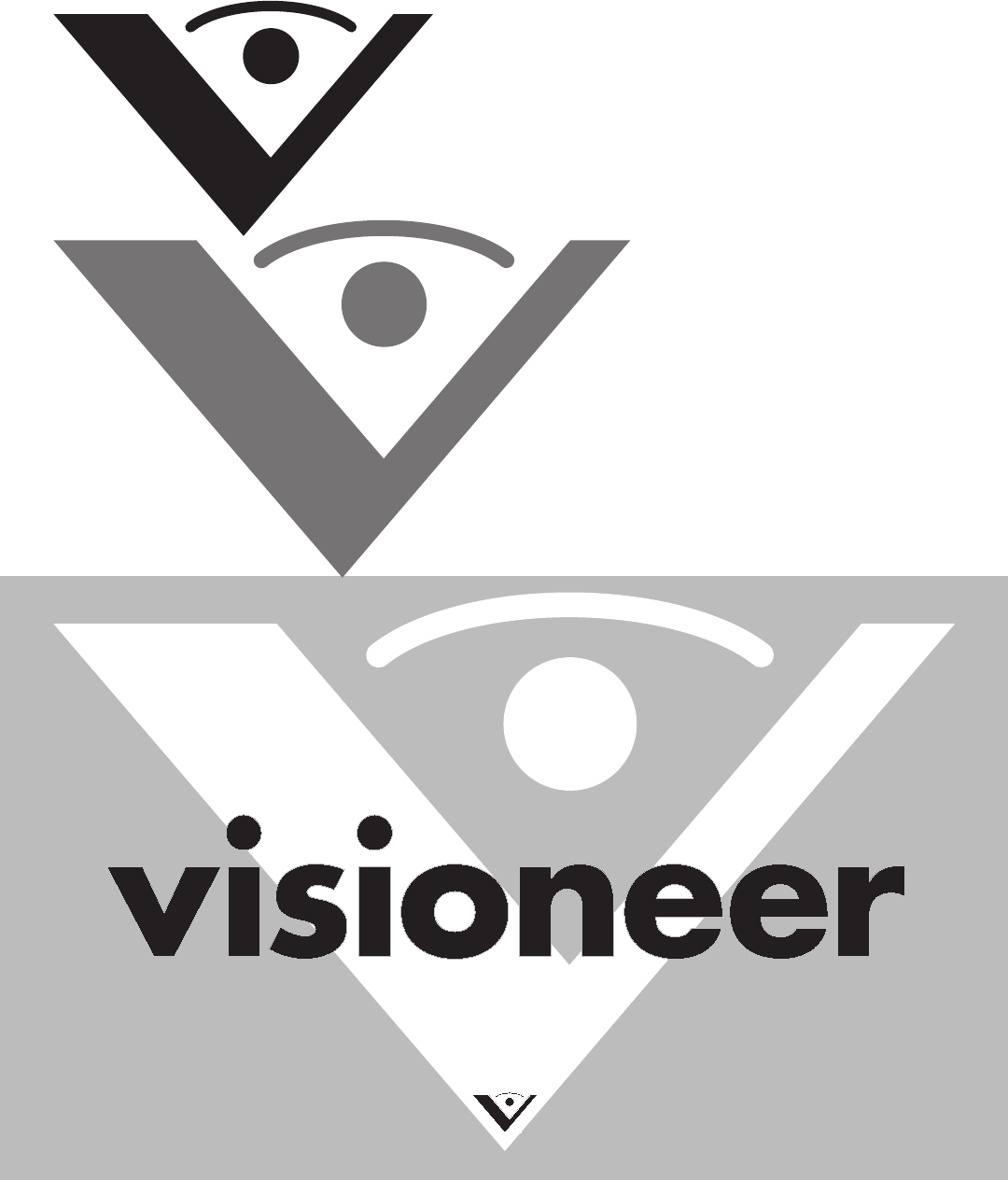
 (66 pages)
(66 pages)







Comments to this Manuals